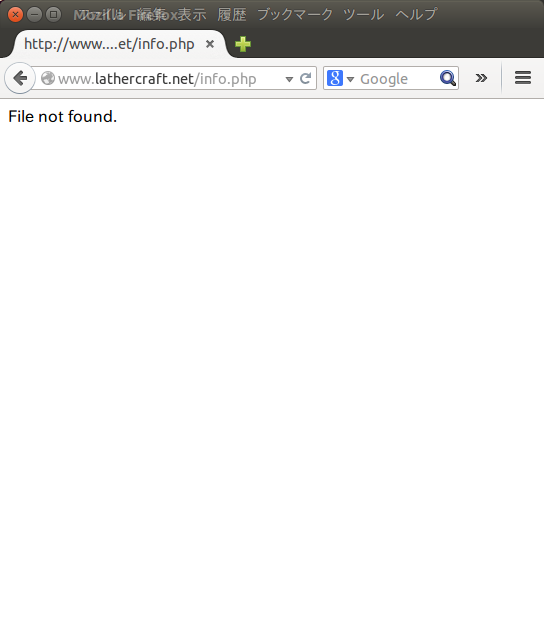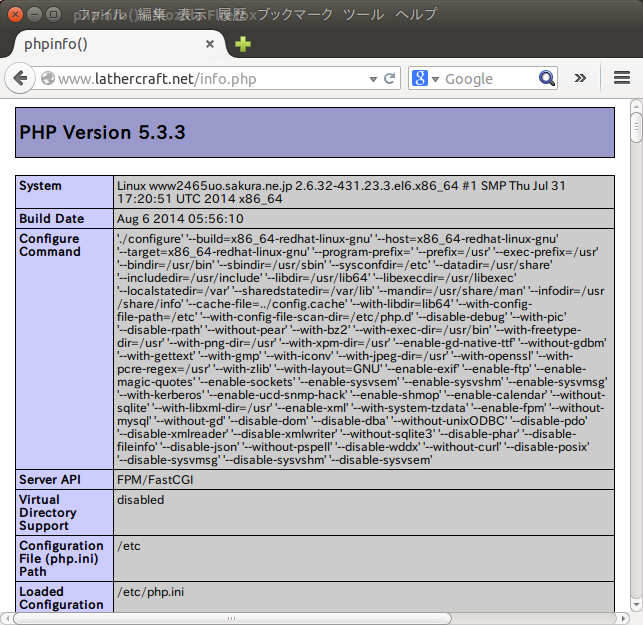ドメインとった。
なので、Nginx のバーチャルホストの設定をする。ホスト名が www.lathercraft.net なので、etc/nginx/conf.d/www.lathercraft.net.conf というファイルを新規に作る。
[root@www2465uo takatoh]# vim /etc/nginx/conf.d/www.lathercraft.net.conf
参考サイトを見ながら次のようにした。
server {
# port
listen 80;
# server name
server_name www.lathercraft.net;
# document root
root /ver/www/html;
# index
index index.php index.html index.htm;
# log files
access_log /var/log/nginx/www.lathercraft.net/access.log main;
error_log /var/log/nginx/www.lathercraft.net/error.log warn;
# php-fpm
location ~\.php$ {
fastcgi_pass 127.0.0.1:9000;
fastcgi_index index.php;
fastcgi_param SCRIPT_FILENAME $document_root$fastcgi_script_name;
include fastcgi_params;
}
}
ログファイル用のディレクトリを作る。
[root@www2465uo takatoh]# mkdir /var/log/nginx/www.lathercraft.net [root@www2465uo takatoh]# chown nginx /var/log/nginx/www.lathercraft.net
Nginx を再起動。
[root@www2465uo takatoh]# /etc/init.d/nginx restart nginx を停止中: [ OK ] nginx を起動中: [ OK ]
さて、これで Nginx の設定は終了。
最後に PHP がうまく動くかテストしてみる。
[root@www2465uo takatoh]# cd /var/www/html [root@www2465uo html]# echo '<?php echo phpinfo(); ?>' > info.php
これで、http://www.lathercraft.net/info.php にアクセスすると、PHP のインフォメーションが出るはず。
あれ、ダメだ。なんでだろう?
ググって調べた結果、↓このサイトの通りに変更したらうまくいった。
cf. nginx + php-fpm で設定したが index.php にアクセスするとNOT FOUND(404)になってしまう – saba nano – へっぽこ管理者のサーバ管理日誌(LV.2)
具体的には、/etc/nginx/conf.d/www.lathercraft.net.conf に1行追加した。
server {
# port
listen 80;
# server name
server_name www.lathercraft.net;
# document root
root /ver/www/html;
# index
index index.php index.html index.htm;
# log files
access_log /var/log/nginx/www.lathercraft.net/access.log main;
error_log /var/log/nginx/www.lathercraft.net/error.log warn;
# php-fpm
location ~\.php$ {
root /var/www/html;
fastcgi_pass 127.0.0.1:9000;
fastcgi_index index.php;
fastcgi_param SCRIPT_FILENAME $document_root$fastcgi_script_name;
include fastcgi_params;
}
}
これで再度アクセスしてみると:
OK。今度はうまくいった。