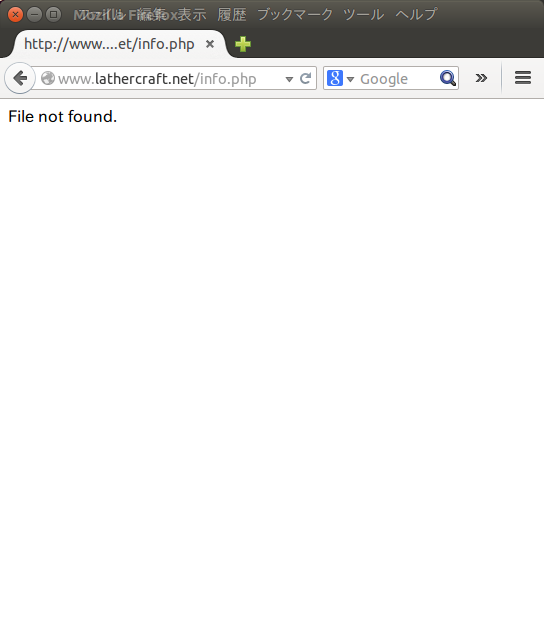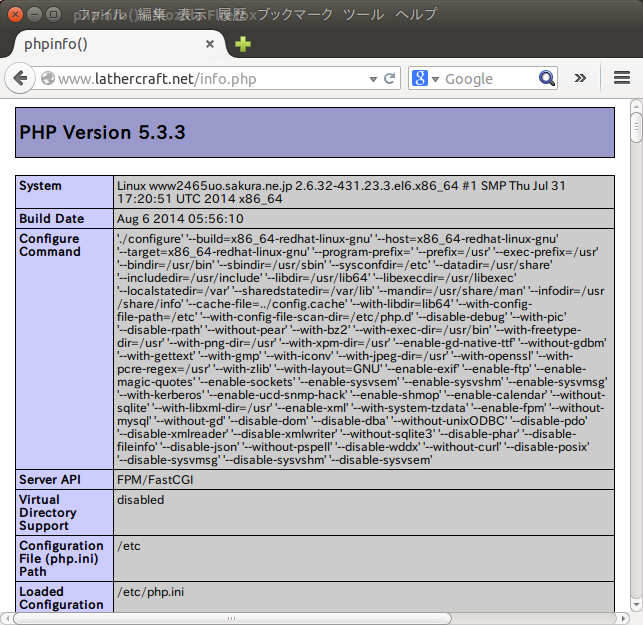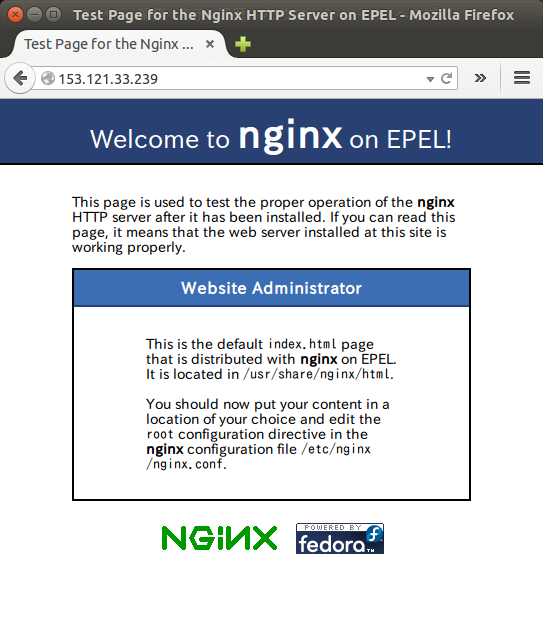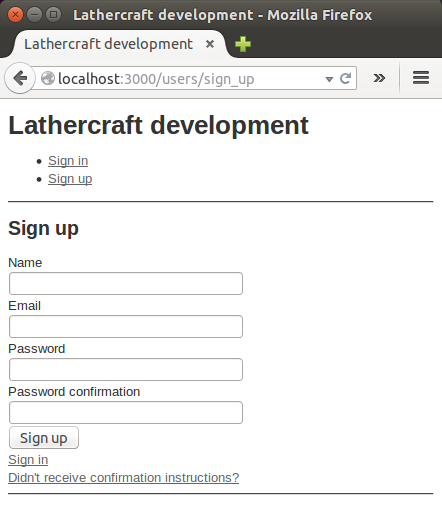MySQLのインストール
yum コマンドでインストール。
[root@www2465uo takatoh]# yum install mysql-server Loaded plugins: fastestmirror, security Loading mirror speeds from cached hostfile epel/metalink | 5.9 kB 00:00 * base: ftp.tsukuba.wide.ad.jp * epel: ftp.kddilabs.jp * extras: ftp.tsukuba.wide.ad.jp * updates: ftp.tsukuba.wide.ad.jp base | 3.7 kB 00:00 extras | 3.4 kB 00:00 updates | 3.4 kB 00:00 Setting up Install Process Resolving Dependencies --> Running transaction check ---> Package mysql-server.x86_64 0:5.1.73-3.el6_5 will be installed --> Processing Dependency: mysql = 5.1.73-3.el6_5 for package: mysql-server-5.1.73-3.el6_5.x86_64 --> Processing Dependency: perl-DBI for package: mysql-server-5.1.73-3.el6_5.x86_64 --> Processing Dependency: perl-DBD-MySQL for package: mysql-server-5.1.73-3.el6_5.x86_64 --> Processing Dependency: perl(DBI) for package: mysql-server-5.1.73-3.el6_5.x86_64 --> Running transaction check ---> Package mysql.x86_64 0:5.1.73-3.el6_5 will be installed ---> Package perl-DBD-MySQL.x86_64 0:4.013-3.el6 will be installed ---> Package perl-DBI.x86_64 0:1.609-4.el6 will be installed --> Finished Dependency Resolution Dependencies Resolved ================================================================================ Package Arch Version Repository Size ================================================================================ Installing: mysql-server x86_64 5.1.73-3.el6_5 updates 8.6 M Installing for dependencies: mysql x86_64 5.1.73-3.el6_5 updates 894 k perl-DBD-MySQL x86_64 4.013-3.el6 base 134 k perl-DBI x86_64 1.609-4.el6 base 705 k Transaction Summary ================================================================================ Install 4 Package(s) Total download size: 10 M Installed size: 29 M Is this ok [y/N]: y Downloading Packages: (1/4): mysql-5.1.73-3.el6_5.x86_64.rpm | 894 kB 00:03 (2/4): mysql-server-5.1.73-3.el6_5.x86_64.rpm | 8.6 MB 00:38 (3/4): perl-DBD-MySQL-4.013-3.el6.x86_64.rpm | 134 kB 00:00 (4/4): perl-DBI-1.609-4.el6.x86_64.rpm | 705 kB 00:03 -------------------------------------------------------------------------------- Total 226 kB/s | 10 MB 00:46 Running rpm_check_debug Running Transaction Test Transaction Test Succeeded Running Transaction Installing : perl-DBI-1.609-4.el6.x86_64 1/4 Installing : perl-DBD-MySQL-4.013-3.el6.x86_64 2/4 Installing : mysql-5.1.73-3.el6_5.x86_64 3/4 Installing : mysql-server-5.1.73-3.el6_5.x86_64 4/4 Verifying : perl-DBD-MySQL-4.013-3.el6.x86_64 1/4 Verifying : mysql-server-5.1.73-3.el6_5.x86_64 2/4 Verifying : mysql-5.1.73-3.el6_5.x86_64 3/4 Verifying : perl-DBI-1.609-4.el6.x86_64 4/4 Installed: mysql-server.x86_64 0:5.1.73-3.el6_5 Dependency Installed: mysql.x86_64 0:5.1.73-3.el6_5 perl-DBD-MySQL.x86_64 0:4.013-3.el6 perl-DBI.x86_64 0:1.609-4.el6 Complete!
MySQLの設定
設定ファイルは /etc/my.cnf。バックアップをとってから編集する。
[root@www2465uo takatoh]# cp /etc/my.cnf /etc/my.cnf.orig [root@www2465uo takatoh]# vim /etc/my.cnf
/etc/my.cnf は次のようにした。色を付けた行が追加したところ。
[mysqld] datadir=/var/lib/mysql socket=/var/lib/mysql/mysql.sock user=mysql # Disabling symbolic-links is recommended to prevent assorted security risks symbolic-links=0 character_set_server=utf8 default-storage-engine=InnoDB innodb_file_per_table [mysql] default-character-set=utf8 [mysqldump] default-character-set=utf8 [mysqld_safe] log-error=/var/log/mysqld.log pid-file=/var/run/mysqld/mysqld.pid
MySQLの起動
これで起動してみよう。
[root@www2465uo takatoh]# service mysqld start MySQL Daemon failed to start. mysqld を起動中: [失敗]
あれ、失敗した。何がおかしいのかな。
設定ファイルを見なおしても、おかしいところが見つからない。
じゃ、試しにデフォルトの設定ファイルに戻して試してみよう。
[root@www2465uo takatoh]# cp /etc/my.cnf.orig /etc/my.cnf cp: `/etc/my.cnf' を上書きしてもよろしいですか(yes/no)? y [root@www2465uo takatoh]# service mysqld stop mysqld を停止中: [ OK ] [root@www2465uo takatoh]# service mysqld start MySQL Daemon failed to start. mysqld を起動中: [失敗]
ダメじゃん。デフォルトの設定ファイルで動かないってどういうことさ。
いろいろ試した結果、次のようにしたら起動に成功した。
yum remove mysql-serverでアンインストール- /var/llib/mysql ディレクトリを削除
- 再度 mysql-server をインストール
実は、最初に設定ファイルを書き換えたとき、innodb とするべきところを inoodb と typo していたのだ。気がついて直したんだけど、すでに一度 MySQL を起動した後だとダメだったらしい。で、/var/lib/mysql を削除したら OK になった、と。
[root@www2465uo ~]# service mysqld start mysqld を起動中: [ OK ]
MySQLの設定(つづき)
mysql_secure_installation を実行する。
[root@www2465uo ~]# mysql_secure_installation
途中で、root のパスワードを設定するか、と訊かれるので、Y と答えてパスワードを設定する。それ以外は単にエンターキーを叩けば OK。